BenQ PL490 User Manual
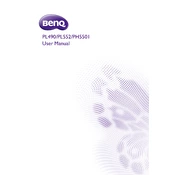
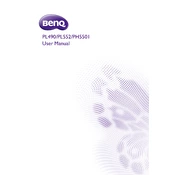
To connect your BenQ PL490 Display to a laptop, use an HDMI cable. Connect one end to the HDMI port on your laptop and the other end to one of the HDMI ports on the display. Then, switch the input source on the display to HDMI via the remote or the control panel.
If the display is not turning on, first ensure that the power cable is securely plugged into both the display and the power outlet. Check if the power outlet is functional. If the issue persists, try a different power cable. If none of these steps work, contact BenQ customer support.
To adjust the brightness, use the remote control or the buttons on the display to access the on-screen menu. Navigate to the 'Picture' settings and adjust the 'Brightness' level according to your preference.
If the image is not clear, check the display resolution settings on your source device to ensure they match the native resolution of the BenQ PL490. Also, ensure all cables are securely connected and try using a different input source to rule out a faulty connection.
Yes, the BenQ PL490 Display can be mounted on a wall. Ensure you use a VESA-compatible wall mount with dimensions that match the display's VESA pattern. Follow the mounting instructions in the user manual for safety and stability.
To perform a factory reset, access the on-screen menu using the remote or control panel. Navigate to 'Settings' and select 'Factory Reset.' Confirm your selection to reset the display to its original factory settings.
First, check the volume settings on both the display and the source device. Ensure the audio cables are connected properly if you're using an external audio source. If using HDMI, make sure the audio output is set to HDMI on your source device.
To update the firmware, visit the BenQ support website and download the latest firmware for the PL490. Follow the instructions provided with the download to install the update via a USB drive connected to the display.
Yes, the BenQ PL490 Display can be used in portrait mode. Ensure the display is mounted securely in the desired orientation and adjust the settings in your source device to accommodate portrait viewing.
To clean the screen, turn off the display and unplug it. Use a soft, dry microfiber cloth to gently wipe the screen. For stubborn spots, slightly dampen the cloth with water or a screen cleaning solution. Avoid spraying liquid directly onto the screen.