BenQ PB8120 User Manual
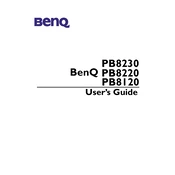
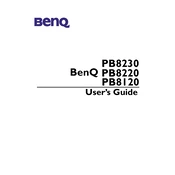
To connect your BenQ PB8120 projector to a laptop, use a VGA cable to connect the VGA port on the laptop to the VGA input on the projector. Then, power on both devices and select the appropriate input source on the projector using the remote or control panel.
If the image from the BenQ PB8120 projector is blurry, try adjusting the focus ring on the lens until the image is clear. Ensure that the projector is at an appropriate distance from the screen and that the lens is clean.
If the BenQ PB8120 projector is not turning on, check if the power cable is properly connected and that there is power at the outlet. Ensure that the power switch is turned on. If the problem persists, it may require a lamp replacement or professional service.
To replace the lamp, turn off the projector and unplug it. Allow the projector to cool down. Remove the lamp cover screws and the cover itself. Unscrew and remove the old lamp. Insert the new lamp, secure it with screws, and reattach the cover. Finally, reset the lamp timer via the projector's menu.
Regular maintenance for the BenQ PB8120 includes cleaning the air filter, checking and cleaning the lens, and ensuring that ventilation paths are free from dust. Additionally, monitor lamp usage and replace the lamp as needed.
To adjust the keystone on the BenQ PB8120, press the "Keystone" button on the remote control. Use the arrow keys to correct the image distortion until the projected image is rectangular.
If the BenQ PB8120 shuts down automatically, it might be overheating. Ensure that the air vents are not blocked and that the air filter is clean. Check if the projector is placed in a well-ventilated area.
Yes, the BenQ PB8120 can be used for rear projection. You will need to change the projection mode settings in the projector's menu to accommodate rear projection setup.
To change the input source, press the "Source" button on the projector or remote control. Navigate through the available input options using the arrow keys and select the desired source.
To clean the lens, use a soft, lint-free cloth. Gently wipe the lens in circular motions. Avoid using any abrasive materials or cleaning solutions that could damage the lens.