BenQ Palette Master Element User Manual
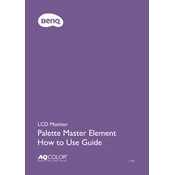
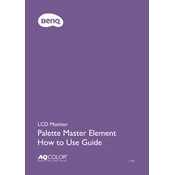
To install BenQ Palette Master Element Software, download the latest version from BenQ's official website. Run the installer and follow the on-screen instructions. Ensure your monitor is connected to the computer during installation.
If the software does not recognize your monitor, ensure the USB cable is properly connected. Check for the latest monitor drivers and firmware updates. Restart your computer and try reconnecting the monitor.
Yes, Palette Master Element Software is compatible with macOS. Make sure to download the macOS version from the BenQ website and follow the installation instructions specific to Mac.
To calibrate your BenQ monitor, launch Palette Master Element and select your monitor. Follow the calibration wizard, which will guide you through the process step-by-step, including adjustments for brightness, contrast, and color balance.
Yes, you can save multiple calibration profiles. After completing a calibration, save the profile with a unique name. You can switch between profiles as needed through the software interface.
If the calibration results are unsatisfactory, check that your environment lighting is optimal. Ensure the monitor has been warmed up for at least 30 minutes. Re-run the calibration process and verify all connections.
It is recommended to calibrate your monitor every 4 to 6 weeks to maintain color accuracy, or more frequently if working on color-critical projects.
Palette Master Element requires a Windows 7 or later, or macOS 10.12 or later. It also needs at least 2GB of RAM and a USB port for connecting the monitor.
Palette Master Element is specifically designed for BenQ monitors with hardware calibration support. It may not function correctly with other brands.
Ensure your software is up to date. Verify that your system meets the minimum requirements. Check for conflicting software and disable any unnecessary background applications. Reinstall the software if the issue persists.