BenQ MX817ST User Manual
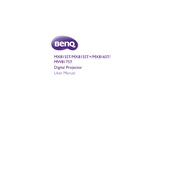
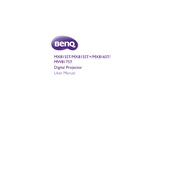
To connect your BenQ MX817ST projector to a laptop, use a VGA or HDMI cable. Connect one end of the cable to the projector's input port and the other end to the laptop's output port. Then, select the corresponding input source on the projector menu.
To clean the lens of your BenQ MX817ST projector, use a soft, lint-free cloth slightly dampened with a lens cleaning solution. Avoid using rough materials or excessive moisture to prevent damage.
A blurry image can be caused by incorrect focus settings or a dirty lens. Adjust the focus ring on the projector and clean the lens as needed to improve image clarity.
To reset the lamp timer, go to the projector's on-screen menu, navigate to the 'System Setup: Advanced' section, and select 'Lamp Settings'. Choose 'Reset Lamp Timer' and confirm the reset.
If the projector doesn't turn on, ensure it is properly connected to a power source and the power switch is on. Check for any blown fuses or tripped circuit breakers. If the problem persists, consult the user manual or contact BenQ support.
To update the firmware, download the latest version from the BenQ website. Connect a USB drive with the firmware file to the projector, then navigate to the 'System Setup: Advanced' menu and select 'Firmware Update'. Follow the on-screen instructions to complete the update.
It is recommended to clean the projector's air filter every three months, check the lamp hours regularly, and replace the lamp when necessary. Always keep the projector in a dust-free environment to maintain optimal performance.
To enhance audio output, connect external speakers to the projector's audio output port. This will provide better sound quality compared to the built-in speaker.
Overheating can occur if the projector's ventilation is blocked or the air filter is clogged. Ensure there is enough space around the projector for proper airflow and clean the air filter regularly to prevent overheating.
To adjust keystone correction, go to the projector's on-screen menu, select 'Display', and then 'Keystone'. Use the arrow keys to adjust the image until it is properly aligned on the screen.