BenQ MX712UST User Manual
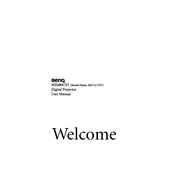
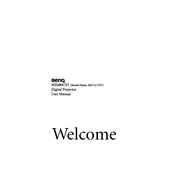
To connect your BenQ MX712UST projector to a laptop, use a VGA or HDMI cable. Connect one end of the cable to the laptop and the other end to the corresponding port on the projector. Then, select the correct input source on the projector using the remote control or on-device buttons.
If no image is displayed, ensure that the projector is turned on and the lens cap is removed. Check all cable connections and make sure the input source is correctly selected. If the issue persists, try restarting both the projector and the connected device.
To clean the lens, power off the projector and unplug it. Use a can of compressed air to remove dust and a microfiber cloth with lens cleaner for smudges. Gently wipe the lens in a circular motion. Avoid using harsh chemicals or rough materials.
If the image is blurry, adjust the focus ring on the projector's lens until the image is clear. Ensure the projector is placed at the correct distance from the screen and that the screen surface is flat. Check if the lens is clean and free from dust.
Regularly clean the air filter and lens every 3 to 6 months, depending on usage and environment. Replace the lamp when the projector indicates it is nearing the end of its life, typically after 3,500 to 6,000 hours of use.
To adjust the keystone, use the projector's menu to navigate to the 'Keystone' settings. Adjust the horizontal and vertical keystone settings to correct any image distortion until the image is properly aligned with the screen.
Ensure the projector is in a well-ventilated area and that all air vents are unobstructed. Clean the air filter to improve airflow. If the problem continues, reduce the ambient room temperature or consult the user manual for further troubleshooting steps.
Visit the BenQ support website to download the latest firmware update for the MX712UST. Follow the instructions provided, which usually involve transferring the update to a USB drive and inserting it into the projector's USB port to initiate the update process.
Yes, the BenQ MX712UST projector can be used for rear projection. In the projector's menu, select the 'Projection Mode' setting and choose 'Rear' or 'Rear Ceiling' depending on your setup. This will invert the image for proper rear projection display.
Ensure the projector is plugged in and turned on. Check if the lamp cover is securely closed. If the lamp still doesn't turn on, the lamp may need replacement. Refer to the user manual for instructions on replacing the lamp.