BenQ MW853UST Plus User Manual
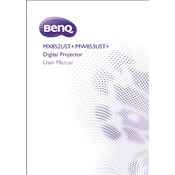
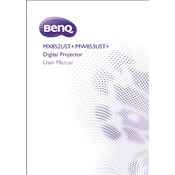
To set up the projector, place it on a stable surface and adjust the distance to the screen according to the throw ratio specifications. Use the manual focus and zoom rings to adjust the image clarity and size. Finally, use the keystone correction feature to ensure that the image is perfectly rectangular.
First, ensure the power cable is securely connected and the power outlet is functioning. Check if the power indicator light is on. If not, try a different power outlet. If the issue persists, the internal fuse may be blown and requires professional servicing.
To clean the lens, use a microfiber cloth and lens cleaner. Gently wipe the lens in a circular motion to remove dust and smudges. Avoid using harsh chemicals or rough materials that could scratch the lens.
Check the input source and ensure the correct input is selected on the projector. Verify all cable connections are secure and test with a different cable if possible. Adjust the resolution settings on the input device to match the projector's native resolution.
The lamp life varies depending on usage and settings, typically around 3,000 to 4,000 hours. Replace the lamp when you notice a significant dimming of the image or if the projector's lamp warning indicator lights up.
Ensure the projector is placed in a well-ventilated area and that air vents are not blocked. Clean the air filter regularly to avoid dust buildup. Set the projector to Eco mode if available, which reduces power consumption and heat output.
Check the audio input settings and ensure the correct source is selected. Confirm that the volume is turned up and not muted. Inspect the audio cables for loose connections or damage. Test with another audio source or device.
Use the optional wireless dongle by connecting it to the USB port on the projector. Access the projector's network settings through the on-screen menu, select the wireless network, and enter the password if required. Ensure the firmware is up to date for optimal compatibility.
Turn off the projector and allow it to cool completely before unplugging it. Store the projector in a cool, dry place, ideally in its original packaging. Protect the lens with a lens cap or cover to prevent dust accumulation.
Visit the BenQ support website and download the latest firmware for the projector model. Transfer the firmware file to a USB flash drive. Insert the USB drive into the projector's USB port, then navigate to the firmware update option in the setup menu and follow the on-screen instructions.