BenQ MW853UST User Manual
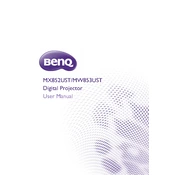
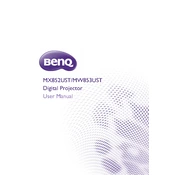
To connect your BenQ MW853UST projector to a laptop, use a VGA, HDMI, or USB cable. Ensure both devices are powered off before connecting. Power them on afterwards, and select the appropriate input source on the projector.
Ensure the projector is in a well-ventilated area and not obstructed. Clean the air filter and ensure the fan is operating correctly. Avoid using the projector in direct sunlight or in high-temperature environments.
Turn off the projector and unplug it. Allow it to cool for at least 30 minutes. Remove the lamp cover and unscrew the lamp. Replace it with a new lamp, reattach the screws, and the lamp cover.
Check if the projector is powered on and the lens cap is removed. Ensure the input source is correctly selected and the cables are securely connected. Try restarting both the projector and the connected device.
Use a soft, dry microfiber cloth to gently wipe the lens. Avoid using any cleaning fluids or sprays directly on the lens. If needed, use lens cleaning solution applied to the cloth.
To mount the projector, use a compatible wall or ceiling mount. Ensure it is securely attached to a stable surface. Follow the manufacturer's instructions for proper alignment and positioning.
Use the zoom and focus rings on the projector's lens to adjust the image size and sharpness. The projector menu also offers keystone correction for image alignment.
Ensure the projector is appropriately distanced from the screen and the focus is adjusted correctly. Clean the lens and ensure there are no obstructions. Check the resolution settings on the connected device.
Access the projector menu, navigate to 'System Setup,' and select 'Factory Reset.' Confirm the reset process to restore default settings.
Regularly clean the air filter and lens. Check and replace the lamp as needed. Ensure the projector is stored in a cool, dry place when not in use.