BenQ MW851UST User Manual
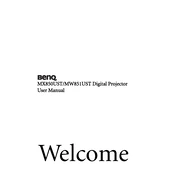
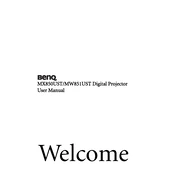
To connect your BenQ MW851UST projector to a laptop, use a VGA or HDMI cable. Plug one end into the corresponding port on your laptop and the other into the projector. Select the correct input source on the projector using the remote control or the input button on the device.
If your projector does not turn on, ensure it's plugged in correctly and the power outlet is working. Check if the power cable is securely connected and the power switch is in the 'On' position. If the problem persists, try using a different power cable.
To adjust the focus, use the focus ring located on the projector's lens. Rotate the ring until the projected image is sharp and clear.
Regular maintenance includes cleaning the air filter and lens, ensuring adequate ventilation by checking vent areas for dust buildup, and updating the firmware as needed. Always turn off and unplug the projector before cleaning.
The 'No Signal' message indicates that the projector is not receiving a signal from the input source. Verify that the cables are connected securely and that the correct input source is selected on the projector. Also, check if the source device is powered on.
To change the lamp, turn off the projector and let it cool. Remove the lamp cover and unscrew the old lamp. Insert the new lamp, secure it with screws, and replace the lamp cover. Ensure you reset the lamp timer via the projector menu after replacement.
Yes, you can project wirelessly using a compatible wireless dongle. Insert the dongle into the USB port and follow the on-screen instructions to connect your device to the projector's wireless network.
Ensure the projector is in a well-ventilated area and that the air vents are not blocked. Clean the air filter and check for dust build-up. If the problem persists, consult the manual or contact support.
To improve image quality, ensure the surface being projected onto is clean and flat. Adjust the projector's settings like contrast, brightness, and resolution through the menu options. Regularly clean the lens to prevent blurry images.
For optimal performance, set the resolution to match the native resolution of the projector. Use the 'Standard' picture mode for balanced color output. Adjust the keystone correction as needed to ensure a properly aligned image.