BenQ MW824ST User Manual
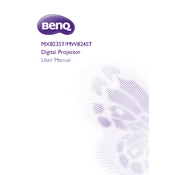
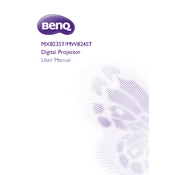
To connect your BenQ MW824ST projector to a laptop, use an HDMI cable for the best quality. Connect one end to the laptop's HDMI port and the other to the projector's HDMI input. Select the correct input source on the projector using the remote or the on-device controls.
If the projector image is blurry, first adjust the focus ring located on the projector's lens. Ensure that the projector is at the recommended distance from the screen. Check if the lens is clean and free of dust or smudges.
If the projector won’t turn on, ensure it is properly connected to a working power outlet. Check the power cable for any damages. If the power indicator light is flashing, consult the user manual for error codes.
To clean the projector lens, use a soft, lint-free cloth slightly dampened with a lens cleaner. Gently wipe the lens in a circular motion. Avoid using harsh chemicals or rough materials that can scratch the lens.
Regular maintenance includes cleaning the air filter every 3 months, checking for firmware updates, and ensuring proper ventilation to prevent overheating. Inspect the lamp hours and replace the lamp when necessary.
Access the projector's advanced settings by pressing the 'Menu' button on the remote control or projector. Navigate through the on-screen menu using the arrow keys to find advanced settings options.
If there is no sound, check that the audio cable is properly connected. Ensure the volume is turned up on both the projector and the connected device. Also, verify that the correct audio source is selected.
To adjust the keystone, use the keystone correction buttons on the projector or remote. This feature helps to align the image if the projector is placed at an angle to the screen.
If the projector overheats, ensure it is placed in a well-ventilated area and that the air vents are not blocked. Clean the air filter regularly to prevent dust buildup. Turn off the projector and let it cool down before restarting.
Yes, the BenQ MW824ST supports wireless projection if paired with a compatible wireless dongle. Connect the dongle to the projector and follow the setup instructions to project from your device wirelessly.