BenQ MW814ST User Manual
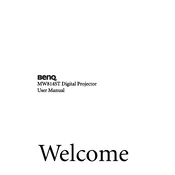
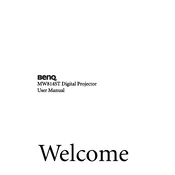
To connect your BenQ MW814ST projector to a laptop, use an HDMI cable for the best quality. Plug one end into the HDMI port on your laptop and the other end into the HDMI port on the projector. Turn on the projector, and select the HDMI input using the projector's remote control.
If the image is not clear, try adjusting the focus ring on the projector lens. Ensure the projector is at the correct distance from the screen as specified in the user manual. Additionally, check the lens for dust or smudges and clean it with a soft, lint-free cloth.
To reset the lamp timer, go to the projector's menu, select 'System Setup', then 'Advanced', and choose 'Lamp Settings'. Select 'Reset Lamp Timer' and confirm the reset. Make sure the lamp has been replaced before resetting.
Ensure the projector is placed in a well-ventilated area and that the air vents are not blocked. Check for dust build-up in the vents and clean them with a vacuum cleaner if needed. If the problem persists, ensure that the projector's fan is functioning properly.
Yes, the BenQ MW814ST can be ceiling mounted. Use a compatible ceiling mount kit and follow the installation instructions in the projector's manual. Ensure the projector is securely fastened and that the image is aligned with your screen.
For better sound quality, connect external speakers to the projector using the audio output port. You can also connect speakers directly to your source device (such as a laptop) for improved audio performance.
First, replace the batteries in the remote control. Ensure there are no obstructions between the remote and the projector. If the problem persists, check for possible interference from other electronic devices and try using the remote control from a different angle.
To adjust the keystone, press the 'Keystone' button on the projector or remote control. Use the arrow keys to adjust the image until the sides are vertical and the image is rectangular. This will correct any distortion caused by the projector's angle relative to the screen.
Regularly clean the air filters and projector lens to prevent dust build-up. Check the lamp usage hours and replace the lamp as needed. Keep the projector in a dust-free environment and ensure proper ventilation to prevent overheating.
To update the firmware, visit the BenQ support website and download the latest firmware for your model. Follow the instructions provided with the firmware download to apply the update, which usually involves loading the firmware onto a USB drive and connecting it to the projector.