BenQ MW809ST User Manual
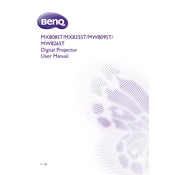
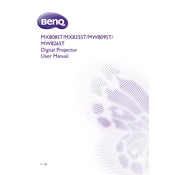
To connect your BenQ MW809ST projector to a laptop, use an HDMI cable for a straightforward setup. Connect one end of the HDMI cable to the HDMI port on the projector and the other end to the laptop's HDMI port. If your laptop lacks an HDMI port, you may need an adapter or use a VGA cable with the appropriate ports. Once connected, select the correct input source on the projector.
If the image is blurry, first adjust the focus ring on the projector lens until the image sharpens. Ensure the projector is positioned at the correct distance from the screen. Clean the lens with a microfiber cloth to remove any dust or smudges. If the issue persists, check the resolution settings on your connected device to ensure they match the projector's native resolution.
An overheating projector may be due to blocked air vents. Ensure the projector is placed in a well-ventilated area and the vents are free of dust. Regularly clean the air filter and ensure the fan is working properly. Avoid covering the projector and maintain an ambient room temperature conducive to optimal operation.
To replace the lamp, first turn off the projector and unplug it. Allow it to cool for at least 45 minutes. Remove the lamp cover screws and take off the cover. Unscrew the lamp holder and gently remove the old lamp. Insert the new lamp securely, and replace the screws and cover. Reset the lamp timer through the projector's menu settings.
Perform routine maintenance every three months, including cleaning the air filter, checking the fan operation, and inspecting the lamp for signs of wear. Clean the lens as needed, and ensure all cables and connections are secure. Regular maintenance will help extend the life of your projector and maintain optimal performance.
Access the projector’s on-screen menu, navigate to the keystone correction settings, and adjust the vertical and horizontal keystone values to straighten the image. Some models offer auto-keystone correction, which can be enabled for automatic adjustments. If manual adjustments are needed, use the arrow keys to achieve the desired image shape.
First, check the batteries to ensure they are installed correctly and have sufficient charge. Replace the batteries if necessary. Ensure there are no obstructions between the remote and the projector's IR sensor. If the remote control still does not work, try resetting it by removing the batteries and pressing all the buttons to discharge any residual power before reinstalling the batteries.
The BenQ MW809ST projector does not come with built-in Wi-Fi. To connect it to a Wi-Fi network, you need to use a compatible wireless dongle or adapter. Plug the dongle into the USB port of the projector and follow the on-screen instructions to connect to your Wi-Fi network. Ensure your dongle is compatible with the projector model.
If the projector does not turn on, first check that it is properly connected to a working power outlet. Ensure the power cable is firmly plugged into both the outlet and the projector. Inspect the power button to see if it is functioning correctly. If the problem persists, there may be an internal issue that requires professional servicing.
Turn off the projector and unplug it. Allow it to cool down before proceeding. Locate the air filter cover and remove it. Gently remove the filter and clean it using a small vacuum cleaner or a can of compressed air. Reinsert the cleaned filter and secure the cover back in place. Regular cleaning will help prevent overheating and prolong the projector's life.