BenQ MW721 User Manual
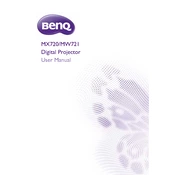
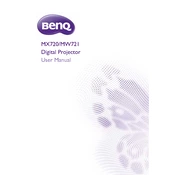
To connect your BenQ MW721 projector to a laptop, use a VGA or HDMI cable. Plug one end into the projector's corresponding port and the other into the laptop. Select the appropriate input source on the projector using the remote or the control panel.
Ensure the correct input source is selected on the projector. Check that the cable connections are secure. If using a laptop, make sure the display output is set to external display.
To adjust the focus, use the focus ring located around the lens of the projector. Rotate the ring until the projected image is clear and sharp.
Turn off the projector and unplug it. Allow the lamp to cool down completely. Remove the lamp cover and unscrew the lamp assembly. Replace with a new lamp and reattach the cover.
Regularly clean the air filter and ensure proper ventilation. Check and clean the lens to avoid dust accumulation. Replace the lamp when its brightness diminishes.
Ensure that the projector has adequate ventilation and is not placed in a confined space. Check if the air filters are clogged and clean them if necessary.
To perform a factory reset, go to the Setup menu, select 'Reset Lamp Timer', and follow the on-screen instructions to restore factory settings.
Yes, the BenQ MW721 supports rear projection. In the menu settings, change the projection mode to 'Rear' to configure the image for rear projection setups.
Use the keystone correction feature in the projector's menu to adjust the image until it is rectangular. Make sure the projector is placed on a level surface and aligned with the screen.
Connect your external speakers to the audio out port on the projector using an appropriate audio cable. Adjust the volume settings via the projector’s menu or remote control.