BenQ MW707 User Manual
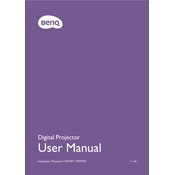
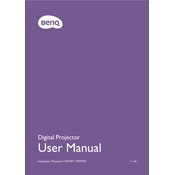
To set up the BenQ MW707 projector, connect it to a power source and your desired input device using HDMI or VGA. Adjust the focus and zoom rings on the lens to get a clear image. Use the keystone correction buttons to adjust the image angle if necessary.
Ensure all cables are securely connected and the correct input source is selected. Check if the projector lamp is functioning. If the problem persists, try restarting both the projector and the connected device.
To connect wirelessly, you need a wireless dongle that supports your projector. Insert it into the USB port and follow the on-screen instructions to connect it to your laptop via the projector's network settings.
Ensure that the projector is placed in a well-ventilated area and that the air filters are clean. Allow the projector to cool down before restarting. Consider reducing the ambient temperature of the room.
Go to the projector’s menu, navigate to the “System Setup: Advanced” section, and select “Reset.” Confirm the reset to restore factory settings.
The lamp should be cleaned every 3 to 6 months to prevent dust build-up. Replace the lamp when it reaches the end of its lifespan, as indicated by the projector or when the image becomes dim.
Connect the projector to external speakers or a sound system via the audio output port for better audio quality. Adjust the audio settings in the projector menu according to your preference.
Adjust the focus ring on the lens until the image is sharp. Make sure the projector is the correct distance from the screen and that the lens is clean and free of smudges.
Yes, you can use a compatible HDMI adapter or wireless HDMI dongle to connect your smartphone to the projector. Ensure your device supports video output and choose the correct input source on the projector.
Visit the BenQ support website to check for the latest firmware updates. Download the update file and follow the provided instructions to install it onto the projector via a USB drive.