BenQ MW571 User Manual
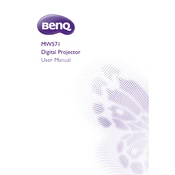
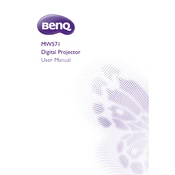
To connect your BenQ MW571 projector to a laptop, use a VGA or HDMI cable. Connect one end of the cable to the projector's corresponding port and the other end to your laptop. Then, select the correct input source on the projector using the remote control or the buttons on the projector.
If the image is blurry, adjust the focus ring on the projector lens until the image is sharp. Ensure the projector is at the correct distance from the screen and that the screen surface is flat. Also, check the lens for dust or smudges and clean it if necessary.
To change the lamp, turn off the projector and unplug it. Let it cool down completely. Remove the lamp cover screws and then the cover. Unscrew the lamp screws and carefully remove the old lamp. Insert the new lamp, secure it with screws, and replace the cover.
If the projector is not turning on, check if it is properly plugged into a power outlet. Ensure the power cord is not damaged. Check the power indicator light; if it is flashing, consult the user manual for specific error codes.
To perform a factory reset, go to the projector's menu, navigate to 'System Setup: Advanced', and select 'Reset All Settings'. Confirm the reset when prompted. This will restore all settings to their default values.
Regularly clean the projector's air filter and lens. Ensure adequate ventilation around the projector to prevent overheating. Avoid exposing the projector to dust or moisture. Follow the manufacturer's guidelines for lamp replacement.
Access the projector's menu and navigate to the 'Display' settings. Select 'Keystone' and use the arrow keys to adjust the image until it is rectangular. Some models may have an automatic keystone correction feature.
Ensure the projector has adequate ventilation and is not placed near heat sources. Clean the air filter and ensure the fan is functioning properly. If the issue persists, consult a professional technician.
Visit the BenQ support website to download the latest firmware update. Follow the provided instructions to transfer the update file to a USB drive. Connect the USB drive to the projector and follow the on-screen instructions to complete the update.
Check if the remote control batteries are installed correctly and replace them if necessary. Ensure there are no obstructions between the remote and the projector's IR sensor. If the problem persists, try using the projector's control panel.