BenQ MW519 User Manual
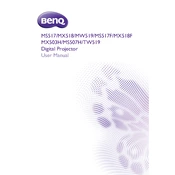
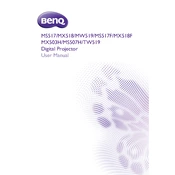
To connect your BenQ MW519 projector to a laptop, use a VGA or HDMI cable. Connect one end of the cable to the projector and the other to your laptop. Select the appropriate input source on the projector using the 'Source' button.
If the projector is not turning on, check that it is plugged into a working power outlet. Verify that the power cord is securely connected. Ensure that the power switch is turned on. If it still doesn't work, try resetting the projector by unplugging it for a few minutes.
To clean the projector lens, use a soft, lint-free cloth. Moisten the cloth slightly with a lens-cleaning solution or water. Gently wipe the lens in a circular motion. Avoid using paper products or abrasive materials.
If the image is blurry, adjust the focus and zoom rings on the lens. Ensure the projector is at the correct distance from the screen. Check the projector's resolution settings to ensure they match the source device.
To replace the lamp, first turn off the projector and unplug it. Allow it to cool completely. Open the lamp cover, unscrew the lamp module, and replace it with a new one. Make sure to screw it in securely and replace the lamp cover before turning the projector back on.
Regularly clean the air filters and vents to prevent overheating. Inspect and clean the lens periodically. Ensure the projector is used in a dust-free environment. Keep the firmware updated and replace the lamp when necessary.
To adjust the keystone settings, press the 'Keystone' button on the projector's control panel or remote control. Use the arrow keys to adjust the image until the sides are vertical and straight.
If the projector overheats, ensure that the air vents are not blocked and that the air filters are clean. Allow the projector to cool down before turning it back on. Consider using the projector in a cooler environment or with additional ventilation.
Yes, the BenQ MW519 can be used for rear projection. In the projector's menu, navigate to the 'Setup' options and select 'Projection'. Choose 'Rear' or 'Rear Ceiling' depending on your setup.
To improve color accuracy, use the projector's built-in color calibration settings. Access the 'Picture' menu and adjust the color temperature, tint, and saturation. For more precise calibration, consider using a color calibration tool.