BenQ MU686 User Manual
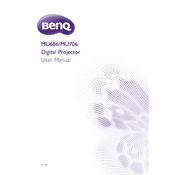
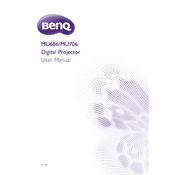
To connect your BenQ MU686 projector to a wireless network, ensure you have a wireless dongle compatible with the projector. Insert the dongle into the USB port, access the projector's menu, navigate to the 'Network' settings, and select 'Wireless LAN'. Follow the on-screen instructions to search for and connect to your wireless network using the correct credentials.
If the BenQ MU686 displays no signal, ensure that the input source is correctly selected. Check that all cables are securely connected and that the source device is powered on. Try using a different cable or connecting to a different input port. If using HDMI, ensure the cable is compatible and not damaged.
To adjust the image size, use the zoom ring located near the lens of the BenQ MU686. Rotate the zoom ring to increase or decrease the image size. For focus, use the focus ring next to the zoom ring to sharpen the image. Ensure the projector is positioned at an optimal distance from the screen.
Regular maintenance for the BenQ MU686 includes cleaning the air filter and lens. Check and clean the air filter every three months or more frequently in dusty environments. Use a soft, dry cloth to clean the lens. Also, ensure the projector is stored in a dust-free environment when not in use.
To replace the lamp, turn off the projector and unplug it. Allow the projector to cool down completely. Remove the lamp cover screws and the lamp cover itself. Unscrew the lamp module and carefully remove it. Insert the new lamp module, secure it with screws, and replace the lamp cover. Reset the lamp timer via the projector's menu.
Overheating can be caused by blocked air vents or a dirty air filter. Ensure that the projector is placed in a well-ventilated area. Clean the air filter and ensure the air vents are not obstructed. Avoid using the projector in high ambient temperatures or direct sunlight.
Yes, the BenQ MU686 supports 3D projection. You will need a compatible 3D source device, 3D content, and 3D glasses. Connect the source device to the projector and set the source to display 3D content. Ensure the 3D settings are enabled in the projector's menu.
For better audio quality, consider connecting external speakers to the audio output of the BenQ MU686. Use the projector's menu to adjust sound settings. Ensure the audio cables are properly connected and check that the source device's audio output settings are configured correctly.
To perform a factory reset, access the projector's menu and navigate to the 'System Setup' section. Select 'Advanced' and then choose 'Reset All Settings'. Confirm the action to restore the projector to its original factory settings.
For a 100-inch image, the BenQ MU686 projector should be placed approximately 3 to 3.9 meters (9.8 to 12.8 feet) from the screen. Adjust the zoom and focus settings to achieve the desired image size and clarity.