BenQ MS511H User Manual
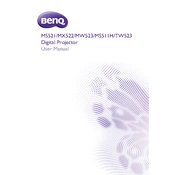
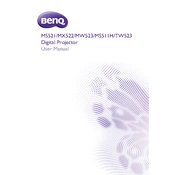
To connect your BenQ MS511H projector to a laptop, use a VGA or HDMI cable. Connect one end to the projector's input port and the other end to your laptop's output port. Ensure both devices are powered on, then select the appropriate input source on the projector.
Check the cable connections between the projector and the source device. Ensure the correct input source is selected on the projector. If using a laptop, confirm that the display output is enabled (usually by pressing a function key combination).
Adjust the focus ring on the projector lens to sharpen the image. Use the projector's menu to fine-tune settings like brightness, contrast, and color temperature. Ensure the projector is correctly aligned with the screen.
Turn off the projector and allow it to cool. Unplug the power cord. Remove the lamp cover and unscrew the lamp assembly. Pull out the old lamp and insert a new one. Secure the lamp assembly and replace the cover.
Ensure the projector has adequate ventilation and is not placed in a confined space. Clean or replace clogged air filters. Make sure the room temperature is within the projector's operating range.
Use a soft, lint-free cloth slightly dampened with lens cleaner. Gently wipe the lens in a circular motion. Avoid using abrasive materials or excessive force.
Yes, the BenQ MS511H can be ceiling-mounted. Use a compatible ceiling mount kit and follow the installation instructions. Ensure the projector is securely attached and properly aligned with the screen.
Regularly clean the air filters every 3-6 months or as needed. Inspect and clean the lens periodically. Check the lamp usage hours and replace the lamp when necessary. Perform a general inspection for dust and debris.
Access the projector's menu and navigate to the keystone correction settings. Use the arrow keys to adjust the keystone until the image appears rectangular.
Check if the remote control's batteries are installed correctly and have sufficient charge. Ensure there are no obstructions between the remote and the projector. Try resetting the remote by removing the batteries and pressing all buttons.