BenQ MP782ST User Manual
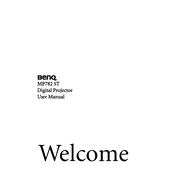
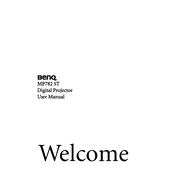
To set up your BenQ MP782ST projector, connect it to a power source, attach the video source cable to the appropriate input port, and power on the projector. Adjust the focus and zoom to achieve a clear image on your screen.
If the image is blurry, try adjusting the focus ring on the projector lens. Ensure the projector is positioned at the correct distance from the screen. Check that the lens is clean and free from dust.
To clean the lens, gently wipe it with a soft, lint-free cloth. Avoid using harsh chemicals or sprays directly on the lens. If necessary, use a lens cleaning solution specifically designed for optical lenses.
Ensure all cables are securely connected and that the projector is set to the correct input source. Check whether the projector is powered on and that the lens cover is removed.
Turn off the projector and allow it to cool. Remove the lamp cover and unscrew the lamp unit. Install the new lamp, secure it with screws, and replace the lamp cover. Always use a compatible replacement lamp.
Regularly check and clean the air filters and lens. Replace the lamp as needed and conduct a thorough inspection every 500 hours of use to ensure optimal performance.
Use a VGA, HDMI, or other compatible cable to connect your laptop to the projector. Select the appropriate input source on the projector's menu to display your laptop screen.
Ensure the projector is in a well-ventilated area and that the air filters are clean. Allow the projector to cool down before restarting. Avoid blocking the air vents.
Access the projector's menu and navigate to the keystone correction setting. Adjust the horizontal and vertical keystone until the image is properly aligned.
Go to the projector's menu, select 'Settings', then 'Advanced', and choose 'Factory Reset'. Confirm the reset to restore the projector to its default settings.