BenQ MP780ST User Manual
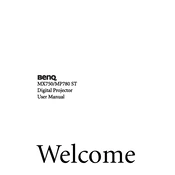
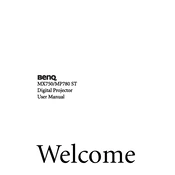
To connect your BenQ MP780ST projector to a laptop, use a VGA or HDMI cable. Connect one end to the laptop's output port and the other end to the corresponding input port on the projector. Then, select the appropriate input source on the projector using the remote control or the menu button.
First, adjust the focus ring on the projector lens to sharpen the image. Make sure the projector is at the correct distance from the screen, as specified in the user manual. If the problem persists, check the lens for dust or smudges and clean it with a soft, lint-free cloth.
To reset the lamp timer, press the 'Menu' button on the remote, navigate to the 'System Setup' menu, and select 'Advanced'. From there, choose 'Lamp Settings' and select 'Reset Lamp Timer'. Confirm your selection to reset the timer.
The projector might be overheating. Ensure that the vents are not blocked and clean the air filters if necessary. Also, verify that the projector is in a well-ventilated area. If the problem continues, check for firmware updates or contact BenQ support.
To adjust the keystone, press the 'Menu' button on the remote control, navigate to the 'Display' menu, and select 'Keystone'. Use the arrow keys to adjust the image until it is rectangular.
Yes, the BenQ MP780ST supports wireless presentations. You need to purchase a compatible wireless dongle and connect it to the projector's USB port. Follow the instructions in the user manual to configure the wireless settings.
Regularly clean the air filters and projector lens to prevent dust buildup. Check the lamp hours and replace the lamp when it approaches the end of its lifespan. Keep the projector firmware up to date for optimal performance.
Visit the BenQ support website and download the latest firmware for the MP780ST model. Follow the provided instructions to install the firmware using a USB drive or via a direct connection to your computer.
Ensure that the audio cables are properly connected and that the correct audio source is selected. Check the volume settings on both the projector and the connected device. If using HDMI, make sure the audio output is set to HDMI on your device.
Increase the brightness from the projector's menu by navigating to the 'Display' settings and adjusting the brightness level. Ensure the projector is in a dimly lit room to enhance perceived brightness. Also, check the lamp hours and replace the lamp if it is nearing the end of its life.