BenQ MP723 User Manual
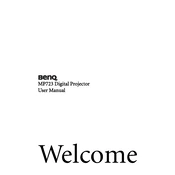
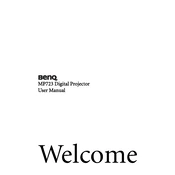
To connect your BenQ MP723 projector to a laptop, use a VGA or HDMI cable. Connect one end of the cable to the laptop's VGA or HDMI port and the other end to the corresponding port on the projector. Ensure the projector is set to the correct input source.
If your BenQ MP723 projector is not turning on, check if the power cable is securely connected to both the projector and the power outlet. Ensure the power outlet is working by testing it with another device. If the problem persists, try using a different power cable.
To clean the lens of the BenQ MP723 projector, use a soft, lint-free cloth slightly dampened with a lens cleaning solution. Wipe the lens gently in a circular motion to avoid scratches. Avoid using harsh chemicals or abrasive materials.
If the image from your BenQ MP723 projector is blurry, adjust the focus ring on the projector until the image becomes clear. Ensure the projector is positioned at the correct distance from the screen and that the screen size settings are properly configured.
To reset the lamp timer on your BenQ MP723 projector, access the projector's menu, navigate to the Setup or Advanced menu, and look for the Lamp Settings option. Select 'Reset Lamp Timer' and confirm the action.
For the BenQ MP723 projector, it is recommended to clean the air filters every 3 months, check and clean the lens as needed, and monitor the lamp usage to replace it once it reaches its end-of-life hours, typically around 2000-3000 hours.
To fix color distortion on your BenQ MP723 projector, ensure the cables are properly connected and not damaged. Access the projector's color settings menu and adjust the color balance settings. If the issue persists, consider resetting the projector to its factory settings.
Yes, the BenQ MP723 projector is designed to work in well-lit rooms. However, for optimal image quality, it is recommended to dim the lights or use blackout curtains to reduce ambient light interference.
If your BenQ MP723 projector is overheating, ensure that the air vents are not blocked and clean the filters if necessary. Make sure the projector has adequate ventilation and is not placed in a confined space.
To update the firmware on your BenQ MP723 projector, download the latest firmware from BenQ's official website. Transfer the firmware file to a USB drive, insert it into the projector's USB port, and follow the on-screen instructions to complete the update.