BenQ MP626 User Manual
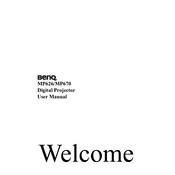
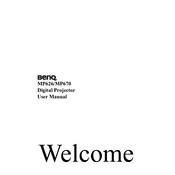
To connect your BenQ MP626 projector to a laptop, use a VGA cable to connect the VGA output on your laptop to the VGA input on the projector. Then, press the 'Input' button on the projector or remote to select the correct VGA source.
If the BenQ MP626 projector is not turning on, ensure that it is securely plugged into a working power outlet. Check if the power cable and connections are intact. If the problem persists, try resetting the projector or consult the user manual for further troubleshooting.
To adjust the image focus on the BenQ MP626, use the focus ring located on the lens of the projector. Rotate the ring until the image becomes clear and sharp.
Regular maintenance for the BenQ MP626 includes cleaning the air filter every 3 months, keeping the lens dust-free, and ensuring the projector is in a well-ventilated area to prevent overheating. Always turn off and unplug the projector before performing any maintenance.
To change the lamp on your BenQ MP626, first turn off the projector and allow it to cool. Remove the lamp cover and unscrew the old lamp. Insert the new lamp, secure it with screws, and replace the cover. Reset the lamp timer through the projector's menu.
If the image is not aligned, try adjusting the keystone settings through the projector's menu. You can also physically move the projector or adjust its height using the adjustable feet to achieve the desired alignment.
Overheating can be caused by blocked air vents, a dirty air filter, or insufficient ventilation. Make sure the projector is placed in a well-ventilated area and clean the air filter regularly to prevent overheating.
Connect external speakers to the BenQ MP626 by using the audio output port on the projector. Use a compatible audio cable to connect the speakers and adjust the sound settings from the projector's menu if necessary.
If the projector displays a 'No Signal' message, ensure that the source device is turned on and properly connected to the projector. Check the input source settings on the projector and make sure they match the connected device.
To improve image quality, adjust the projector's brightness, contrast, and color settings from the menu. Ensure the lens is clean and the projector is positioned at an optimal distance from the screen or wall.