BenQ MP620p User Manual
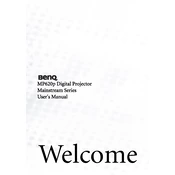
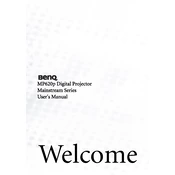
To connect your BenQ MP620p to a laptop, use a VGA cable. Connect one end to the VGA port on your laptop and the other end to the 'Computer In' port on the projector. Then, power on both devices and select the correct input source on the projector.
First, ensure the power cable is securely connected to both the projector and the power outlet. Check if the power outlet is functional. If the projector still doesn't turn on, inspect the lamp cover and ensure it is properly closed.
To clean the dust filter, turn off the projector and unplug it. Remove the filter cover, take out the filter, and gently clean it using a vacuum cleaner or a can of compressed air. Reinstall the filter and cover securely before using the projector again.
Ensure that the audio cable is properly connected from your source device to the projector's audio input. Check the volume settings on both the projector and the source device. Also, verify that the correct audio input source is selected on the projector.
It is recommended to check the lamp usage hours periodically and replace the lamp when it reaches the end of its rated life, which is approximately 2000 hours. Ensure to use only BenQ certified replacement lamps for best performance.
To adjust the image focus, use the focus ring located on the lens of the projector. Rotate the ring until the projected image becomes clear and sharp on the screen.
Check the focus and zoom settings first. If the image is still blurry, ensure that the projector is at the correct distance from the screen. Adjust the keystone settings if the image is distorted.
To perform a factory reset, go to the projector's menu, select 'System Setup', then choose 'Reset All Settings'. Confirm your selection to reset the projector to its default settings.
The BenQ MP620p does not have built-in wireless capabilities. However, you can use a wireless HDMI adapter to connect your devices to the projector wirelessly.
Ensure that the projector is in a well-ventilated area and the vents are not blocked. Regularly clean the air filter and ensure that the ambient temperature does not exceed the recommended limits. If the problem persists, contact BenQ support.