BenQ MP620c User Manual
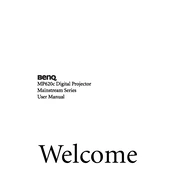
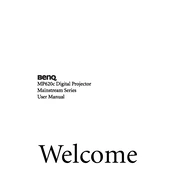
To connect your BenQ MP620c projector to a laptop, use a VGA cable. Connect one end of the cable to the VGA port on your laptop and the other end to the VGA input on the projector. Then, select the appropriate input source on the projector menu.
First, ensure that the power cable is securely connected to both the projector and the power outlet. Check if the power outlet is working by testing it with another device. If the projector still does not turn on, try replacing the power cable. If the issue persists, contact BenQ support for further assistance.
To clean the lens, first turn off the projector and unplug it. Use a soft, lint-free cloth slightly dampened with water or a lens cleaning solution. Gently wipe the lens in circular motions. Avoid using abrasive materials or harsh chemicals.
Regular maintenance includes cleaning the air filter every 100 hours of use, checking for dust accumulation around the vents, and ensuring that the projector is kept in a dust-free environment. It's also advisable to check the lamp hours and replace the lamp if it's nearing the end of its life.
To adjust the image size, use the zoom ring located on the projector lens. Rotate the ring until the image is of the desired size. You may also need to adjust the projector's position relative to the screen for optimal results.
Blurriness can be caused by an incorrect focus setting. Use the focus ring on the projector lens to adjust the clarity of the image. Additionally, ensure that the projector is positioned at the correct distance from the screen as per the user manual specifications.
Turn off the projector and unplug it. Allow it to cool down completely. Remove the lamp cover by unscrewing the screws. Carefully take out the old lamp by loosening the screws that secure it. Insert the new lamp, re-secure the screws, and replace the lamp cover. Finally, reset the lamp timer from the projector menu.
Ensure that the projector's vents are not blocked and that it's placed in a well-ventilated area. Clean the air filter regularly to prevent dust accumulation. If the problem persists, check if the fan is working properly or contact support for a potential internal issue.
Access the projector's menu and navigate to the color settings. Adjust the brightness, contrast, and color temperature settings to your preference. You can also use the preset modes such as Cinema or Presentation for better color accuracy depending on your viewing environment.
Check if the audio cable is properly connected to both the projector and the source device. Ensure that the projector's volume is not muted or set too low. If using an HDMI connection, ensure the source device's audio output is set to HDMI. If the issue persists, try a different audio source or cable.