BenQ MP615P User Manual
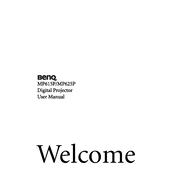
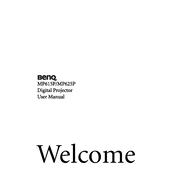
To connect your BenQ MP615P projector to a laptop, use a VGA cable. Connect one end to the VGA port on the projector and the other end to the VGA port on your laptop. Then, power on both devices. You may need to adjust the display settings on your laptop to extend or duplicate the screen.
The BenQ MP615P projector does not have built-in speakers. To get sound, connect external speakers or a sound system to your laptop or media device using the appropriate audio output option.
To clean the lens, first turn off the projector and unplug it. Use a soft, lint-free cloth slightly dampened with lens cleaning solution. Gently wipe the lens in a circular motion. Avoid applying too much pressure or using abrasive materials.
If the projector overheats, ensure that it is placed in a well-ventilated area. Check that the vents are not blocked by dust or objects. Clean the air filter if necessary. Reduce the brightness setting to decrease heat generation.
To replace the lamp, turn off the projector and allow it to cool. Unplug the power cord and remove the lamp cover. Unscrew the lamp assembly and carefully remove it. Insert the new lamp, secure it with screws, and replace the cover. Make sure it clicks into place.
If the image is blurry, adjust the focus ring on the projector lens. Ensure the projector is positioned perpendicular to the screen. Check that the lens is clean and the screen is flat. Adjust the keystone settings if the projector is not aligned correctly.
To improve image quality, ensure the projector is set to the correct resolution for your input source. Adjust the brightness, contrast, and color settings in the projector menu. Clean the lens and ensure the room lighting is dimmed.
Regular maintenance includes cleaning the air filter every three months and checking the lamp hours. Replace the lamp when it reaches the end of its lifespan (typically 3000-4000 hours). Keep the projector in a dust-free environment to prolong its life.
To adjust keystone correction, press the 'Keystone' button on the projector or remote control. Use the arrow keys to adjust the image until it becomes a rectangle. This setting compensates for the projector's tilt relative to the screen.
If the projector won't turn on, ensure it is properly connected to a power source. Check the power cable and outlet. Ensure the lamp cover is securely closed. If the problem persists, check if the lamp needs replacement or consult customer support.