BenQ MP611 User Manual
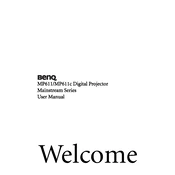
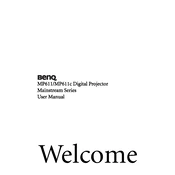
To connect your BenQ MP611 projector to a laptop, use a VGA cable. Connect one end to the laptop's VGA port and the other to the projector's 'Computer In' port. Ensure both devices are powered on, then select the correct input source on the projector.
Check the power cable and ensure it is securely connected to both the projector and a working power outlet. Make sure the power switch is turned on. If the projector still does not power on, try resetting it by holding the power button for 10 seconds.
To clean the lens, power off the projector and unplug it. Use a soft, lint-free cloth slightly dampened with lens cleaning solution. Gently wipe the lens in a circular motion. Avoid using harsh chemicals or rubbing the lens too hard.
Ensure the projector is the correct distance from the screen and adjust the focus ring until the image is sharp. Check for obstructions or smudges on the lens, and clean it if necessary. Also, verify that the input source resolution matches the projector's native resolution.
First, turn off the projector and allow it to cool. Unplug the power cord. Remove the lamp cover by unscrewing the screws. Carefully take out the old lamp module, insert the new lamp, and secure it in place. Replace the lamp cover and screws, then reset the lamp timer via the projector's menu.
Ensure the projector's vents are not blocked and clean the air filter regularly. Place the projector in a well-ventilated area. If the problem persists, consider checking for firmware updates or consult the BenQ support team for further assistance.
Press the 'Keystone' button on the projector or remote control. Use the arrow keys to adjust the keystone until the image is rectangular. This corrects any distortion caused by projecting at an angle.
Yes, the BenQ MP611 projector supports rear projection. In the projector's menu, navigate to the display settings and select the rear projection option to flip the image accordingly.
To perform a factory reset, go to the projector's menu, select 'Setup' or 'Advanced Setup', and choose 'Reset'. Confirm the reset when prompted. This will restore all settings to their default values.
The BenQ MP611 projector is compatible with VGA, S-Video, and composite video input sources. It can connect to computers, DVD players, and other multimedia devices using these interfaces.