BenQ MP512ST User Manual
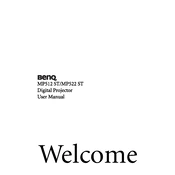
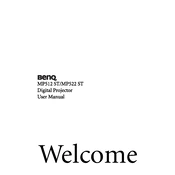
To connect your BenQ MP512ST projector to a laptop, use a VGA cable. Plug one end into the VGA port on the laptop and the other end into the VGA input on the projector. Then, select the correct input source on the projector's menu.
Ensure the projector is in a well-ventilated area and that the air vents are not blocked. Clean the air filter and check for dust buildup inside the unit. If the problem persists, consider consulting the user manual or contacting BenQ support.
Adjust the focus ring on the projector lens until the image is clear. Ensure the projection surface is flat and perpendicular to the projector's lens. If necessary, adjust the projection distance and angle.
Turn off the projector and unplug it from the power source. Allow it to cool down completely. Open the lamp cover, unscrew the old lamp, and replace it with a new one, ensuring it is securely fastened. Close the cover and reset the lamp timer via the projector menu.
Go to the projector's menu, navigate to the 'Settings' or 'Advanced Settings' section, and select the 'Factory Reset' option. Confirm the reset and allow the projector to restart.
Regularly clean the air filters and ensure the vents are clear of dust. Check the projection lens for fingerprints and clean it using a lens cleaner if necessary. Periodically check the lamp hours and replace the lamp as needed.
A yellow tint may indicate a problem with the color wheel or DLP chip. Try adjusting the color settings in the projector's menu. If the issue persists, the projector may require professional servicing.
The built-in speaker is basic; for better sound quality, connect external speakers via the audio output. Ensure the audio source is properly connected and adjust the volume settings on both the projector and external speakers.
Check that the power cable is securely connected to both the projector and the power outlet. Confirm the outlet is working by testing it with another device. If the power indicator light is not on, there could be an internal issue, and you may need to contact support.
Check the BenQ website for any available firmware updates specific to your projector model. Follow the instructions provided, which usually involve downloading the update to a USB drive and using the projector's menu to install it.