BenQ Mobiuz EX3210R User Manual
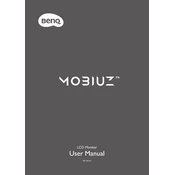
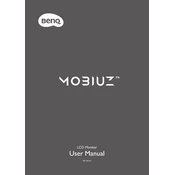
To connect the BenQ Mobiuz EX3210R to your PC, use either an HDMI cable or a DisplayPort cable. Connect one end to the corresponding port on the monitor and the other end to the PC's graphics card or motherboard port. Ensure both devices are powered on for the monitor to detect the input signal.
First, check that the cables are securely connected and the monitor is turned on. Verify that the correct input source is selected using the monitor's on-screen display (OSD) menu. If the issue persists, try a different cable or port, and ensure your graphics drivers are up to date.
Use the OSD menu to access the color settings. Navigate to the 'Color' section and adjust parameters such as brightness, contrast, and color temperature. You can also use preset modes like 'Game', 'Cinema', or 'sRGB' for optimized settings.
The BenQ Mobiuz EX3210R supports a refresh rate of up to 165Hz. For optimal gaming performance, set the refresh rate to 165Hz via your PC's display settings and ensure your graphics card is capable of supporting this rate.
To enable HDR, ensure that your content, device, and cable all support HDR. Then, go to the monitor's OSD menu, navigate to 'Picture' settings, and enable the HDR mode. You may also need to enable HDR in your operating system's display settings.
Check if the flickering occurs with different cables or input sources. Ensure that the refresh rate is set to the recommended 165Hz. Update your graphics driver and monitor firmware. If the problem persists, try using the monitor with a different device to rule out hardware issues.
Access the OSD menu by pressing the joystick button on the monitor. Navigate to 'System', then select 'Factory Reset'. Confirm the reset to restore the monitor to its original settings.
Yes, the BenQ Mobiuz EX3210R is VESA compatible with a 100x100mm mount pattern. You can mount it on a wall or arm stand using appropriate VESA mounts. Ensure the mount supports the monitor's weight and size.
Regularly clean the monitor using a soft, dry cloth. Avoid using harsh chemicals. Ensure the ventilation areas are dust-free and the monitor is placed in a location with stable temperature and humidity. Avoid exposing the screen to direct sunlight for prolonged periods.
Yes, the monitor has a headphone jack on the back panel. Simply plug your headphones into the jack to receive audio output directly from the monitor.