BenQ Mobiuz 3410R User Manual
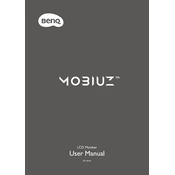
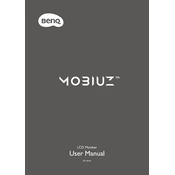
To enable HDR on the BenQ Mobiuz 3410R Monitor, ensure that HDR is supported by your content and source device. Then, access the monitor's OSD menu, navigate to the Picture settings, and enable HDR mode.
The native resolution for the BenQ Mobiuz 3410R Monitor is 3440x1440. For optimal gaming performance and visual quality, set your game resolution to match this native resolution.
First, check all cable connections to ensure they are secure. Try using different ports or cables if available. Ensure the correct input source is selected in the monitor's OSD menu. If the issue persists, update your graphics card drivers.
Access the OSD menu, navigate to the Picture settings, and adjust the Brightness, Contrast, and Color Temperature to your preference. You may also use the preset modes like sRGB or User mode for specific adjustments.
Ensure the power cable is securely connected and the power outlet is working. Try a different power cable if possible. Check if the power button is functioning properly. If the monitor still does not turn on, seek professional assistance.
Check the BenQ website for the latest firmware update for the Mobiuz 3410R. Follow the provided instructions to download and install the update, typically involving connecting the monitor to a computer via USB and running the firmware update utility.
Activate the Low Blue Light mode from the OSD menu to reduce blue light emission. Adjust the Brightness to a comfortable level and ensure the monitor is positioned at eye level. Use the Eye-Care settings for prolonged usage.
Yes, the BenQ Mobiuz 3410R Monitor supports console gaming. Use an HDMI connection to connect your console. Ensure the console output is set to match the monitor's resolution for the best gaming experience.
Turn off the monitor and unplug it. Use a soft, lint-free cloth slightly dampened with water or a screen cleaner. Gently wipe the screen in a circular motion. Avoid using paper towels or harsh chemicals.
Use the Cinema mode in the OSD menu for enhanced color and contrast. Adjust the Brightness and Contrast settings to suit your environment. Enable HDR if the content supports it for a better viewing experience.