BenQ MH860 User Manual
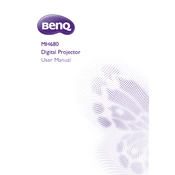
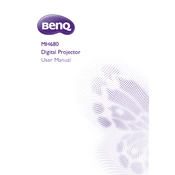
To connect your BenQ MH860 projector to a laptop, use an HDMI cable. Connect one end of the HDMI cable to the HDMI port on your laptop and the other end to the HDMI input on the projector. Select the correct HDMI input source on the projector using the remote control or the projector's menu.
To clean the lens of your BenQ MH860 projector, use a microfiber cloth. Gently wipe the lens in a circular motion. Avoid using any liquids or cleaning sprays directly on the lens.
If your BenQ MH860 projector does not turn on, check the power cable connection and ensure it is securely plugged in. Verify that the power outlet is functioning by testing it with another device. If the projector still does not turn on, try resetting it by unplugging it for a few minutes before plugging it back in.
If the image is blurry, adjust the focus ring on the projector lens until the image sharpens. Ensure that the projector is at the correct distance from the screen as per the recommended throw distance.
To replace the lamp, turn off the projector and unplug it. Wait for it to cool down, then open the lamp cover by unscrewing the screws. Remove the old lamp by loosening its screws and pulling it out. Insert the new lamp, secure it with screws, and replace the lamp cover.
If the projector overheats, ensure that it is placed in a well-ventilated area. Check that the air vents are not blocked by dust or other obstructions. Clean the vents using a can of compressed air. If the problem persists, consider using the projector in a cooler environment.
To adjust color settings, access the projector's menu using the remote control. Navigate to the 'Picture' settings and adjust parameters such as brightness, contrast, and color temperature to achieve the desired image quality.
The recommended maintenance includes cleaning the air filters and lens every 3-6 months, depending on usage. Regularly check for firmware updates and inspect the lamp condition, replacing it as needed based on usage hours.
To update the firmware, download the latest firmware version from the BenQ website. Transfer the firmware file to a USB drive, insert it into the projector's USB port, and follow the on-screen instructions to complete the update.
Yes, you can connect external speakers to the projector using the audio output port. Use an appropriate audio cable to connect the projector to the speakers for enhanced sound quality.