BenQ MH560 User Manual
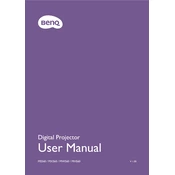
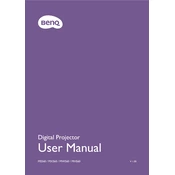
To connect your BenQ MH560 projector to a laptop, use an HDMI cable. Plug one end into the HDMI port on your laptop and the other into the HDMI port on the projector. Switch the projector to the correct HDMI input source using the remote or the buttons on the projector.
If the image is blurry, adjust the focus ring on the lens until the image becomes clear. Ensure the projector is at the correct distance from the screen as per the user manual's distance chart.
To reset the lamp timer, go to the projector's menu, select 'System Setup', then 'Advanced', and choose 'Lamp Settings'. Select 'Reset Lamp Timer' and confirm your selection.
Ensure that the projector's vents are not blocked and the air filter is clean. Avoid placing the projector in a confined space and ensure there is adequate ventilation.
Use a microfiber cloth to gently clean the lens. Do not use abrasive cleaners or solvents. If necessary, use a lens cleaning solution that is safe for coated optics.
Regularly clean the air filter and vents, check for firmware updates, and ensure the projector is operated within the recommended temperature and humidity ranges.
Download the latest firmware from the BenQ support website. Follow the instructions provided with the firmware to update via USB or another supported method.
Check if the audio output is properly configured on your source device. Ensure the volume is not muted or too low on both the projector and source device.
Use the remote control or the projector's menu by navigating to 'Display' and then 'Keystone' to adjust the vertical and horizontal keystone settings.
Ensure the power cable is securely connected and the power source is functioning. Check the projector's power indicator light for any error codes as referenced in the user manual.