BenQ MH520H User Manual
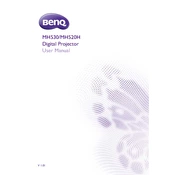
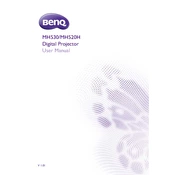
To connect your BenQ MH520H projector to a laptop, use an HDMI cable for the best quality. Connect one end of the HDMI cable to your laptop's HDMI port and the other end to the projector's HDMI input. Then, select the appropriate HDMI source using the projector's remote control.
If your projector is not turning on, check that it is properly plugged into a power source and that the power outlet is working. Ensure the power cable is securely connected to the projector. If it still doesn't turn on, try replacing the power cable or checking the projector's internal fuse.
To clean the projector lens, turn off the projector and unplug it from the power source. Use a can of compressed air to blow off any dust from the lens surface. Then, gently wipe the lens with a microfiber cloth. Avoid using any cleaning solutions.
Ensure that the projector's vents are not blocked and that it is placed in a well-ventilated area. Clean the air filter to improve airflow. If the problem persists, check for firmware updates or consult the BenQ support team.
To reset the lamp timer, turn on the projector and go to the menu. Navigate to the "System Setup" and then to the "Advanced" menu. Select "Lamp Settings" and choose "Reset Lamp Timer." Confirm the reset when prompted.
Yes, the BenQ MH520H can be ceiling-mounted. Ensure you use a compatible ceiling mount kit and follow the instructions for secure installation. Adjust the projector settings to flip the image for ceiling-mounted projection.
To adjust the focus, locate the focus ring on the projector lens. Rotate the ring until the projected image is sharp and clear. Ensure the projector is positioned at an appropriate distance from the screen for optimal focus.
First, adjust the focus ring on the projector lens. If the image remains blurry, check the distance between the projector and the screen. Ensure the lens is clean and free from smudges. Additionally, verify the resolution settings on your input device.
To update the firmware, download the latest firmware version from BenQ's official website. Transfer the firmware file to a USB drive. Insert the USB drive into the projector's USB port, then follow the on-screen instructions to complete the update process.
Ensure that the audio cables are properly connected and that the volume is not muted on both the projector and the connected device. Check the projector's audio settings and make sure the correct audio source is selected.