BenQ Instashow WDC10C User Manual
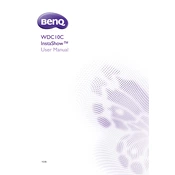
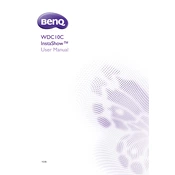
To connect your laptop to the BenQ Instashow WDC10C, plug the USB-C button into your laptop's USB-C port. The button should light up, indicating it's ready to use. Press the button to start sharing your screen.
Ensure that the USB-C button is properly connected and the receiver is powered on. Check for any firmware updates for both the button and receiver. If the issue persists, restart both the laptop and the Instashow device.
Visit the BenQ website to download the latest firmware. Follow the instructions provided to update the firmware using a USB drive connected to the receiver. Ensure that both the button and receiver are updated for compatibility.
The BenQ Instashow WDC10C is designed to work with laptops that have a USB-C port supporting DisplayPort Alt Mode. Check your laptop's specifications to confirm compatibility.
Yes, the BenQ Instashow WDC10C supports multiple presenters. You can connect multiple USB-C buttons to different laptops, and users can take turns presenting by pressing their respective buttons.
Regularly check for firmware updates and clean the device with a soft, dry cloth. Avoid exposing it to extreme temperatures and ensure that all connections are secure when in use.
Ensure the receiver is within a reasonable range from the button and there are no significant obstructions. Avoid interference from other wireless devices and consider changing the Wi-Fi channel in the settings if the problem persists.
To reset the device, locate the reset button on the receiver. Press and hold it for about 10 seconds until the device restarts. This will restore factory settings.
Insert the new button into the receiver's pairing slot and wait for the LEDs to indicate successful pairing. Once paired, the button can be used on any compatible laptop.
Yes, you can connect the receiver to a switcher or splitter that supports multiple displays. Ensure all connected displays support the input signal from the Instashow device.