BenQ InstaQShare Mac Windows User Manual
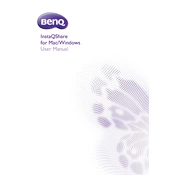
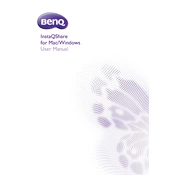
To install BenQ InstaQShare on a Mac, download the installer from the official BenQ website, open the downloaded file, and follow the on-screen instructions to complete the installation process.
Yes, BenQ InstaQShare is compatible with Windows 10. Download the Windows version from the BenQ website and follow the installation instructions.
Ensure that both your device and the display are connected to the same network, and make sure that the InstaQShare app is running on your device. Check your firewall settings to ensure that InstaQShare is allowed to communicate through the network.
Visit the BenQ website to download the latest version of InstaQShare. Run the installer and follow the prompts to update the software. Alternatively, check for updates within the app, if available.
For optimal performance, ensure that your network connection is stable and fast. Close unnecessary applications on your device to free up resources, and make sure your device's operating system is updated.
InstaQShare supports a wide range of file formats including images, videos, and documents. For a detailed list, refer to the user manual or the support section on the BenQ website.
Download the InstaQShare app from the App Store or Google Play, install it on your mobile device, and connect to the same network as your display. Open the app and select your display from the list.
Try reinstalling the software, ensuring that your device meets the minimum system requirements. Check for software updates and install them if available. If the problem persists, contact BenQ support for further assistance.
Yes, InstaQShare supports both audio and video sharing. Ensure your device's audio settings allow sound output through InstaQShare for optimal experience.
To maintain security, use a secure network connection, regularly update the software, and configure any available security settings within InstaQShare to restrict access to authorized users only.