BenQ InstaQShare iPhone User Manual
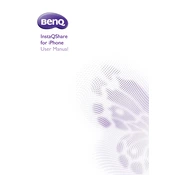
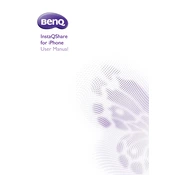
To set up BenQ InstaQShare on your iPhone, download the InstaQShare app from the App Store, install it, and follow the on-screen instructions to connect to your BenQ device.
Ensure that your iPhone and the BenQ device are on the same Wi-Fi network. Restart both devices and try reconnecting. Make sure the InstaQShare app is updated to the latest version.
Yes, you can mirror your iPhone screen using InstaQShare by selecting the screen mirroring option within the app and choosing your BenQ device from the list.
If the InstaQShare app crashes, try closing and reopening the app, restarting your iPhone, or reinstalling the app. Make sure your iPhone's OS is up to date.
To update the InstaQShare app, go to the App Store on your iPhone, search for InstaQShare, and tap the 'Update' button if an update is available.
Yes, you can share files from your iPhone using InstaQShare by selecting the file-sharing option within the app and choosing the files you wish to share with your BenQ device.
InstaQShare allows streaming of photos, videos, and documents from your iPhone to a compatible BenQ device.
Check your Wi-Fi connection, ensure your devices are on the same network, restart the InstaQShare app, and verify that the app and iOS are updated.
Yes, multiple iPhones can connect to BenQ InstaQShare simultaneously, but the performance may vary depending on the network and device capabilities.
To uninstall InstaQShare, tap and hold the app icon on your home screen until it starts to jiggle, then tap the 'X' button and confirm the deletion.