BenQ InstaQShare Android User Manual
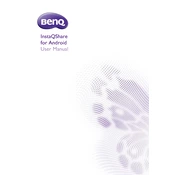
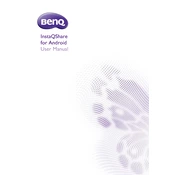
To install BenQ InstaQShare on your Android device, visit the Google Play Store, search for "BenQ InstaQShare," and tap the "Install" button. Make sure your device meets the app's requirements before installation.
Ensure both your Android device and BenQ projector are on the same Wi-Fi network. Open the InstaQShare app on your Android device and select the projector from the list of available devices. Follow the on-screen instructions to complete the connection.
First, check that both devices are connected to the same Wi-Fi network. Restart the InstaQShare app and the projector. If the issue persists, reboot your Android device and ensure that the projector's firmware is up to date.
Yes, InstaQShare supports screen sharing in both portrait and landscape modes. Simply rotate your Android device to switch between modes while sharing your screen.
Open the Google Play Store, tap on the menu icon, and select "My apps & games." Look for InstaQShare in the list of installed apps and tap the "Update" button if an update is available.
Ensure your Wi-Fi network is stable and has sufficient bandwidth. Close any unnecessary apps running in the background on your Android device. If issues persist, try restarting both your device and the projector.
Open the InstaQShare app and select the "Media" option. Browse your device's storage to find the media files you want to share and select them. The app will display the media on the connected BenQ projector.
InstaQShare requires a Wi-Fi connection to function. However, you can set up a mobile hotspot on your Android device and connect the BenQ projector to this hotspot to enable screen sharing without a traditional Wi-Fi network.
Clear the app cache by going to Settings > Apps > InstaQShare > Storage > Clear Cache. If the problem persists, try reinstalling the app or check for updates that might address stability issues.
Yes, you can use InstaQShare to display presentations. Open the presentation file on your Android device and use the InstaQShare app to mirror your screen or use the app's document sharing feature to display the presentation on the BenQ projector.