BenQ InstaQPrint User Manual
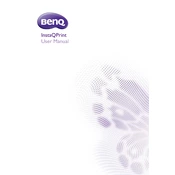
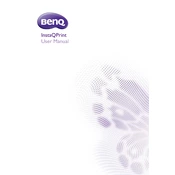
To install BenQ InstaQPrint Software, download the installer from the official BenQ website. Run the installer and follow the on-screen instructions to complete the setup process.
Ensure that your printer is turned on and properly connected to your computer. Check the connection cables and restart both the printer and the software. If the issue persists, reinstall the printer drivers.
Yes, BenQ InstaQPrint Software supports multiple printers. You can add and manage multiple devices through the software's settings menu.
To update the software, open the application and navigate to the 'Help' menu. Select 'Check for Updates' and follow the prompts to install any available updates.
BenQ InstaQPrint Software supports various file formats, including PDF, JPEG, PNG, and TIFF. Ensure your files are in a compatible format before printing.
Check the printer settings within the software and ensure the correct paper type and quality settings are selected. Clean the printer heads if necessary, and replace any low ink cartridges.
Yes, if your printer supports wireless connectivity, you can print wirelessly through BenQ InstaQPrint Software by configuring the network settings accordingly.
To set a default printer, go to the software's settings menu, select 'Printers', choose the printer you want to set as default, and click 'Set as Default'.
Restart the software and try printing again. If the problem persists, check for software updates or reinstall the software to resolve potential issues.
Open the print settings menu within the software to adjust options like paper size, orientation, and print quality. Save any changes before printing.