BenQ HT6050 User Manual
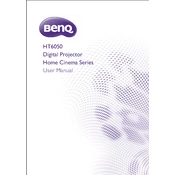
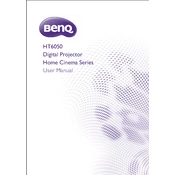
To set up your BenQ HT6050 for optimal image quality, ensure the projector is positioned at the correct distance from the screen according to the throw ratio specified in the manual. Use the lens shift feature to align the image properly without tilting. Adjust the focus and zoom until the image is sharp. Finally, access the on-screen menu to calibrate brightness, contrast, and color settings to suit your viewing environment.
If your BenQ HT6050 projector won't turn on, first check that it is properly connected to a power source and that the power cable is not damaged. Make sure the power outlet is functional by testing with another device. Verify that the projector's power switch is turned on. If the power indicator light is flashing, consult the user manual for error codes. If the issue persists, contact BenQ support for assistance.
To clean the lens of your BenQ HT6050 projector, use a soft, lint-free cloth. Avoid using any harsh chemicals or cleaning solutions. Gently wipe the lens in a circular motion to remove dust and smudges. If necessary, use a lens cleaning solution specifically designed for optical lenses. Regular cleaning helps maintain image clarity and quality.
To mount the BenQ HT6050 projector on the ceiling, ensure you have a compatible ceiling mount kit. Follow the instructions provided with the mount to securely attach it to the ceiling. Use the projector's mounting holes to fasten it to the mount, ensuring it is level and securely attached. Adjust the angle and position as needed, and run the necessary cables through the mount's cable management system for a clean installation.
If you experience image distortion on your BenQ HT6050 projector, start by checking the projector's alignment with the screen. Use the keystone correction feature to adjust any trapezoidal distortion. Ensure the projector is on a stable surface, and there are no obstructions between the projector and the screen. Verify that the correct input source is selected and the resolution settings match your source device.
The BenQ HT6050 does not natively support wireless connectivity. However, you can connect it to a wireless network using an external wireless HDMI kit. This allows you to stream content wirelessly from compatible devices. Ensure the wireless kit is compatible with the projector's input options and follow the kit's instructions for setup.
To replace the lamp in your BenQ HT6050 projector, first turn off the projector and unplug it from the power source. Allow the projector to cool down completely. Remove the lamp cover by loosening the screws, then carefully take out the lamp module by unscrewing it from the housing. Insert the new lamp module, secure it with screws, and replace the lamp cover. Reset the lamp timer through the projector's menu.
If your BenQ HT6050 projector overheats, ensure it is placed in a well-ventilated area with unobstructed air vents. Clean any dust from the air filters and vents using a vacuum cleaner or compressed air. Avoid placing the projector near heat sources or in direct sunlight. If the problem persists, check the fan operation and consult BenQ support for further assistance.
To adjust the color settings on your BenQ HT6050 projector, access the on-screen menu by pressing the menu button on the remote control. Navigate to the 'Picture' or 'Color' settings section. From there, you can adjust brightness, contrast, color temperature, and individual color levels. Utilize a calibration disc or professional calibration service for the most accurate color settings.
To update the firmware on your BenQ HT6050 projector, visit the BenQ support website to download the latest firmware version for your model. Follow the instructions provided with the firmware file, which typically involve transferring the update to a USB drive. Insert the USB drive into the projector's USB port and follow the on-screen prompts to complete the update. Ensure the projector remains powered on during the entire update process.