BenQ HT3550i User Manual
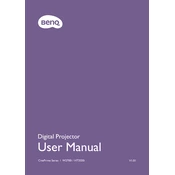
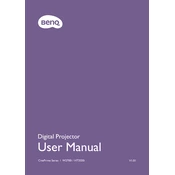
To connect your BenQ HT3550i projector to Wi-Fi, navigate to the settings menu, select 'Network Settings', then 'Wi-Fi Setup'. Choose your network and enter the password when prompted.
First, check the batteries in the remote control. If they are low or dead, replace them. Ensure there is a clear line of sight between the remote and the projector sensor. If the issue persists, try resetting the remote by removing the batteries and pressing all the buttons for 3 seconds.
You can adjust the image size by physically moving the projector closer to or further from the screen. Additionally, use the zoom ring around the lens to fine-tune the image size.
Regularly clean the projector's air filters and vents to prevent overheating. Check and clean the lens using a soft, lint-free cloth. Ensure the projector is used in a dust-free environment and keep it covered when not in use.
Ensure the power cable is securely connected to both the projector and the power outlet. Check that the power outlet is functioning by testing another device. If the projector still does not turn on, try resetting it by unplugging for a few minutes before trying again.
Blurry images can result from an improper focus setting. Adjust the focus ring on the projector lens until the image becomes clear. Also, ensure the projector is positioned perpendicular to the screen and at the correct throw distance.
To perform a factory reset, go to the projector’s menu, select 'System Setup', then 'Advanced'. Choose 'Reset' and confirm the action. This will restore all settings to their default values.
Yes, the BenQ HT3550i can be ceiling mounted. Ensure you use a compatible ceiling mount kit and follow the installation instructions included with the projector to safely secure it.
First, check the volume level on the projector and connected devices. Ensure that the audio cables are correctly connected. If using HDMI, make sure audio output settings are configured correctly on the source device.
Visit the BenQ official website to download the latest firmware version for the HT3550i. Follow the instructions provided for updating via USB or network connection. Ensure the projector is powered on and stable during the update process.