BenQ HT2550M User Manual
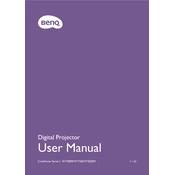
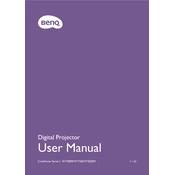
To connect your BenQ HT2550M projector to a streaming device, use an HDMI cable to connect the HDMI output of your streaming device to one of the HDMI inputs on the projector. Then, select the corresponding HDMI input using the projector's remote control or on-screen menu.
First, ensure that the power cable is securely connected to both the projector and a working power outlet. Check for any blown fuses or tripped circuit breakers. If the projector still does not power on, try a different power outlet or cable. If the issue persists, contact BenQ support for further assistance.
To clean the lens, turn off the projector and unplug it from the power source. Use a microfiber cloth to gently wipe the lens in a circular motion. Avoid using any cleaning solutions or sprays directly on the lens. If necessary, use lens cleaning solution applied to the cloth.
Ensure that the projector is aligned properly with the screen and that the zoom and focus settings are adjusted correctly. Check the aspect ratio settings on the projector to ensure they match the format of the video being displayed. Also, verify that the source device's resolution is supported by the projector.
Regular maintenance includes cleaning the air filter and lens, ensuring proper ventilation by keeping air vents unobstructed, and checking the lamp usage hours. Replace the lamp when it reaches the end of its life span, as indicated by the projector's warning message.
Download the latest firmware from the BenQ support website onto a USB drive. Insert the USB drive into the projector's USB port. Follow the on-screen instructions to complete the firmware update process. Ensure the projector remains powered on during the update.
Ensure the projector is placed in a well-ventilated area to prevent overheating. Clean the air filter to improve airflow. If the noise persists, the fan may need servicing or replacement, and you should contact BenQ support for assistance.
Use the projector's remote control to navigate to the keystone correction settings in the on-screen menu. Adjust the vertical and horizontal keystone settings until the image is properly aligned and rectangular.
Yes, the BenQ HT2550M projector can be ceiling-mounted. Ensure you use a compatible ceiling mount kit and follow the installation instructions provided. Adjust the projector's settings for ceiling mount projection in the on-screen menu.
Check the audio source and ensure it is properly connected to the projector. Verify that the projector's volume is not muted and is set to an adequate level. If using an external speaker, ensure it is connected correctly and powered on.