BenQ GW2245 User Manual
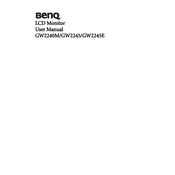
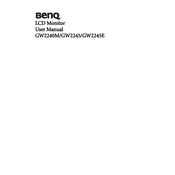
To adjust the brightness, press the 'Menu' button on the bottom of the monitor. Navigate to the 'Picture' menu using the arrows and select 'Brightness' to adjust the level.
Check if the monitor is properly connected to the power source and the computer. Ensure the cables are secure and try a different cable if possible. Also, verify that the correct input source is selected.
Press the 'Menu' button, navigate to the 'System' menu, and select 'Reset All'. Confirm your selection to reset the monitor to its factory settings.
The recommended resolution for the BenQ GW2245 is 1920x1080 at 60Hz for optimal display performance.
Flickering can be caused by a loose cable connection or incorrect refresh rate settings. Ensure cables are secure and set the refresh rate to 60Hz.
Turn off the monitor and unplug it. Use a soft, lint-free cloth slightly dampened with water to gently wipe the screen. Avoid using any harsh chemicals.
Yes, you can connect the BenQ GW2245 to a laptop using a VGA or DVI cable, depending on the available ports on your laptop.
To enable energy-saving mode, access the 'Menu', go to the 'System' menu, and activate the 'Eco Mode' option to reduce power consumption.
Ensure the display cable is firmly connected and not damaged. You can also adjust the color settings through the 'Picture' menu in the monitor's settings.
Press the 'Input' button on the monitor to cycle through the available input sources until you reach the desired one.