BenQ GR480W User Manual
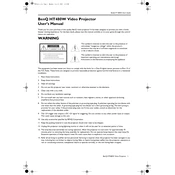
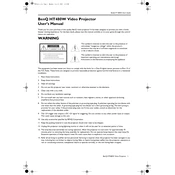
To connect your BenQ GR480W projector to a laptop via HDMI, first ensure that both devices are powered off. Connect one end of the HDMI cable to the HDMI port on the projector and the other end to the HDMI port on your laptop. Power on the projector and then the laptop. The projector should automatically detect the laptop's input. If not, use the projector's source button to select HDMI as the input source.
If the image is blurry or out of focus, first adjust the focus ring on the projector lens until the image is clear. Ensure the projector is placed at the correct distance from the screen according to the user manual. If the issue persists, check the lens for dust or smudges and clean it with a soft, lint-free cloth.
If the projector does not turn on, check that the power cable is securely connected to both the projector and a working electrical outlet. Ensure the power outlet is functional by testing it with another device. If the projector still does not turn on, inspect the power cable for damage and replace if necessary.
Regular maintenance for the BenQ GR480W includes cleaning the air filter every three months, keeping the lens free of dust, and ensuring proper ventilation around the projector to prevent overheating. It is also advisable to update the firmware periodically for optimal performance.
To replace the lamp, first turn off the projector and allow it to cool. Remove the lamp cover by unscrewing the screws. Carefully remove the old lamp and replace it with a new one, ensuring it is securely in place. Replace the lamp cover and tighten the screws. Reset the lamp timer from the projector's menu settings.
Unexpected shutdowns may be caused by overheating. Ensure the projector's vents are not blocked and the air filter is clean. Check the operating temperature and ensure it is within the recommended range. If the problem persists, consider contacting BenQ support for further assistance.
To adjust the keystone on the BenQ GR480W, use the keystone correction feature located in the projector's menu settings. Access the keystone menu and use the adjustment buttons to correct the trapezoidal distortion until the image is rectangular.
For optimal picture quality, set the projector to its native resolution and adjust the brightness, contrast, and color settings according to the ambient lighting conditions. Utilize the preset picture modes for different scenarios, such as cinema or presentation mode, for enhanced viewing.
Yes, the BenQ GR480W supports wireless connectivity using an optional wireless dongle. Plug the dongle into the projector's USB port, and follow the on-screen instructions to connect to a wireless network. Once connected, you can use screen mirroring features from compatible devices.
To extend the lamp lifespan, use the projector's Eco mode, which reduces power consumption and heat output. Ensure the projector is properly ventilated and avoid frequent power cycling. Allow the projector to cool down before turning it off completely.