BenQ GP20 User Manual
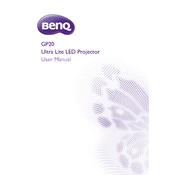
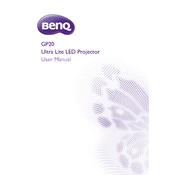
To connect your BenQ GP20 projector to a laptop, use an HDMI cable for the best quality. Plug one end into the HDMI port on the projector and the other into the laptop's HDMI port. Switch the projector source to HDMI using the remote or on-device buttons.
If the image is blurry, check the focus ring on the projector lens and adjust it until the image is clear. Ensure the projector is at the correct distance from the screen and verify the lens is clean.
To reset the projector to factory settings, go to the 'System Setup' menu, select 'Advanced', and choose 'Reset All Settings'. Confirm your selection when prompted.
Unexpected shutdowns can be due to overheating. Ensure that the projector's vents are not blocked and the fan is operational. Check for any warning messages on the projector's display and ensure the power cable is secure.
To update the firmware, download the latest firmware from the BenQ website onto a USB drive. Insert the USB into the projector and follow the on-screen instructions to complete the update.
Yes, you can connect your smartphone to the projector using an HDMI adapter compatible with your phone's output. Alternatively, use wireless options like Miracast if supported by your device and the projector.
Regularly clean the projector lens and ensure the air vents are unobstructed. Check the lamp hours in the projector menu and replace the lamp when necessary. Keep the firmware up to date for optimal performance.
Access the projector's menu and navigate to the 'Display' settings. Select 'Keystone' and adjust the vertical and horizontal values to correct any image distortion.
Ensure the volume is turned up and not muted. Check the audio source and audio cable connections. If using HDMI, make sure the audio output is set to the projector on your device.
First, replace the batteries in the remote control. Ensure there are no obstructions between the remote and the projector. If issues persist, try resetting the remote by removing the batteries and pressing all buttons for a few seconds before reinserting them.