BenQ G2412HD User Manual
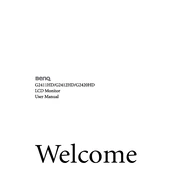
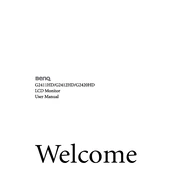
To adjust the brightness, press the 'Menu' button on your monitor. Use the up and down arrows to navigate to the 'Picture' menu. Select 'Brightness' and use the arrows to adjust the level.
Ensure your computer's resolution settings match the recommended resolution of 1920x1080 for the BenQ G2412HD. You can adjust this in the display settings of your operating system.
Use either an HDMI or a DVI cable to connect your laptop to the monitor. Ensure that the laptop’s output is compatible and select the correct input source on the monitor using the 'Input' button.
Yes, the BenQ G2412HD is VESA mount compatible. Use a VESA 100x100 mm wall mount kit and follow the instructions provided with the mount for installation.
Check the power cable connections and ensure the power outlet is functional. Try using a different power cable if possible. If the issue persists, the monitor may need servicing.
Press the 'Menu' button, navigate to the 'Picture' menu, and select 'Picture Mode'. Choose 'Eco' from the list of options to enable it.
The BenQ G2412HD does not have built-in speakers. You need to connect external speakers to your computer for audio output.
Press the 'Menu' button, navigate to the 'System' menu, and select 'Reset All'. Confirm the reset to restore factory settings.
The recommended refresh rate for optimal performance is 60Hz. You can set this in the display settings of your operating system.
Turn off the monitor and unplug it. Use a soft, lint-free cloth slightly dampened with water to gently wipe the screen. Avoid using alcohol-based cleaners.