BenQ G2410HD User Manual
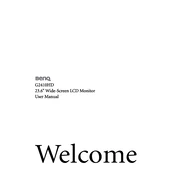
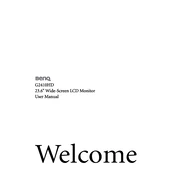
To adjust the brightness on your BenQ G2410HD Monitor, press the 'Menu' button on the monitor, navigate to the 'Picture' settings using the arrow keys, and then adjust the brightness level to your preference.
Ensure that the monitor is properly connected to the computer with the correct cable. Check if the monitor is turned on and that the power cable is securely connected. If the problem persists, try connecting the monitor to a different computer to determine if the issue is with the monitor or the computer.
To reset your BenQ G2410HD Monitor to factory settings, press the 'Menu' button, navigate to the 'System' settings, and select 'Reset All'. Confirm the reset when prompted.
Check the cable connections between the monitor and the computer to ensure they are secure. Access the monitor's 'Color' settings through the menu and try adjusting the color balance. You can also perform a factory reset if the problem persists.
To change the resolution, go to your computer's display settings. For Windows, right-click on the desktop, select 'Display settings', and choose the desired resolution. Make sure it matches the recommended resolution of 1920 x 1080 for optimal display.
Yes, the BenQ G2410HD Monitor is VESA mount compatible. You will need a VESA-compatible wall mount kit. Ensure the mount supports the monitor’s size and weight, then follow the installation instructions provided with the mount kit.
For gaming, set the monitor to its native resolution of 1920 x 1080 and adjust the refresh rate to 60Hz. Use the 'Picture Mode' settings to switch to 'Game' mode for optimal color and contrast performance.
Turn off the monitor and unplug it. Use a soft, lint-free cloth slightly dampened with water or a screen cleaning solution. Gently wipe the screen without applying too much pressure. Avoid using paper towels or rough fabrics.
If the power indicator is flashing, it may indicate a power-saving mode or an issue with the power supply. Ensure the monitor is connected to a working power outlet and that all cables are securely attached. Check your computer's power settings to ensure it is not set to sleep or hibernate.
BenQ G2410HD Monitor does not typically require firmware updates as it is a plug-and-play device. However, check the BenQ support website for any available updates or additional software that may enhance functionality.