BenQ G2400W User Manual
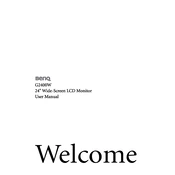
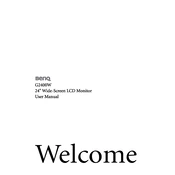
To adjust the screen resolution, right-click on your desktop, select 'Display settings', and under 'Resolution', choose the recommended setting for optimal performance.
Check the power cable connection, ensure the outlet is functioning, and try pressing the power button on the monitor. If the issue persists, consider testing with a different power cable.
Enable the low blue light mode through the monitor's settings menu or adjust the brightness and contrast to comfortable levels to reduce eye strain.
Yes, the BenQ G2400W has VESA mounting compatibility. Ensure you use a VESA-compliant wall mount and follow the installation instructions for proper setup.
Turn off the monitor and unplug it. Use a soft, lint-free cloth slightly dampened with water to gently wipe the screen. Avoid using alcohol or ammonia-based cleaners.
The BenQ G2400W monitor includes DVI-D, HDMI, and VGA input ports, allowing for versatile connectivity options.
The 'No Signal' message typically indicates a connection issue. Verify that your video cable is securely connected to both the monitor and the computer.
Yes, you can connect a gaming console to the BenQ G2400W using the HDMI port for a seamless gaming experience.
Access the monitor's on-screen display menu, navigate to 'Reset' or 'Factory Reset', and confirm the selection to restore default settings.
The optimal refresh rate for the BenQ G2400W monitor is 60Hz. Ensure this setting is selected in your computer's display settings for the best performance.