BenQ G2222HDAL User Manual
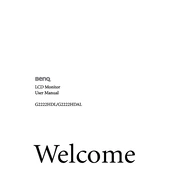
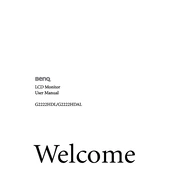
To adjust the display settings, press the "Menu" button on the monitor. Use the arrow keys to navigate through the options such as Brightness, Contrast, and Color Temperature. Select the desired option and adjust using the arrow keys. Press "Menu" again to save changes.
Ensure that the power cable is securely connected to both the monitor and a working power outlet. Check that the power button is pressed. If the monitor still does not power on, try using a different power cable or outlet.
Flickering can often be resolved by adjusting the refresh rate. Go to your computer's display settings and ensure the refresh rate is set to the recommended setting for the monitor, typically 60Hz. Also, check and secure the connection of the video cable.
The optimal resolution for the BenQ G2222HDAL monitor is 1920 x 1080 pixels at 60Hz. Ensure that your computer's display settings match this resolution for the best display quality.
To clean the screen, first turn off the monitor and unplug it. Use a soft, lint-free cloth slightly dampened with water. Gently wipe the screen, avoiding excessive pressure and liquid directly on the screen.
Yes, the BenQ G2222HDAL monitor is VESA mount compatible. You will need a VESA-compatible wall mount kit. Follow the instructions provided with the wall mount kit to securely mount the monitor.
Check the display cable connection to ensure it is secure. Access the monitor's menu to reset the color settings to default. If using a graphics card, update the driver to the latest version.
Press the "Menu" button on the monitor, navigate to the "Picture" settings, and select "Eco Mode." Choose the desired level of energy saving. Eco Mode reduces brightness to save energy.
Ensure the video cable is securely connected to both the monitor and the computer. Check that the correct input source is selected on the monitor. Restart the computer and check for any cable or port damage.
The BenQ G2222HDAL monitor typically does not require firmware updates. However, if an update is necessary, visit the BenQ support website for instructions or contact their customer support for guidance.