BenQ FP992 User Manual
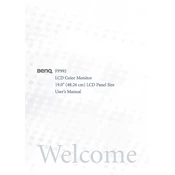
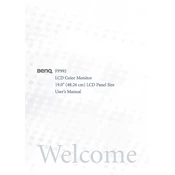
To adjust the brightness and contrast on your BenQ FP992 Monitor, use the monitor's on-screen display (OSD) menu. Press the 'Menu' button on the front panel, navigate to the 'Picture' settings, and adjust the brightness and contrast sliders as needed.
If your monitor is not turning on, check the power cable connections and ensure the power outlet is working. Try pressing the power button again, and if the issue persists, consider testing with a different power cable or contacting BenQ support for further assistance.
To reset your BenQ FP992 Monitor to factory settings, access the OSD menu, navigate to the 'Reset' option, and confirm the reset process. This will restore the default settings.
Blurriness can occur if the monitor resolution is not set to its native resolution of 1280x1024. Check your display settings in the operating system and adjust the resolution accordingly.
To clean the screen, turn off the monitor and unplug it. Use a soft, dry cloth to gently wipe the screen. For stubborn spots, slightly dampen the cloth with water or a screen-cleaning solution, and then wipe the screen. Avoid using paper towels or rough materials.
To reduce eye strain, consider lowering the brightness, using a warmer color temperature, and enabling any available blue light filter. It's also beneficial to take regular breaks and ensure proper ambient lighting.
Flickering can be caused by loose cables, incorrect refresh rate settings, or electrical interference. Ensure all cables are securely connected, set the refresh rate to 60Hz, and remove any potential sources of interference.
The BenQ FP992 Monitor does not have built-in speakers or an audio output port. To use external speakers, connect them directly to your computer's audio output.
Yes, you can use the BenQ FP992 Monitor in a dual monitor setup. Ensure your computer's graphics card supports multiple displays and connect the monitor via a compatible video port. Adjust the display settings in your operating system to extend or duplicate the desktop.
Color distortion can be resolved by recalibrating the color settings through the OSD menu or using the graphics card's control panel. Ensure the video cable is securely connected and not damaged.