BenQ FP93V User Manual
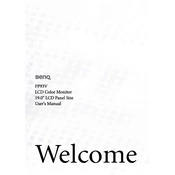
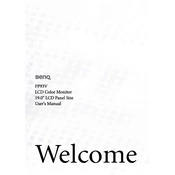
To connect your BenQ FP93V Monitor to a computer, use a VGA or DVI cable. Plug one end into the monitor and the other into the corresponding port on the computer. Ensure both devices are powered off during this process. Once connected, power on the monitor and the computer.
If the "No Signal" message appears, check that the video cable is securely connected to both the monitor and the computer. Ensure the correct input source is selected on the monitor's menu. Also, verify that the computer is powered on and not in sleep mode.
To adjust the brightness and contrast, press the "Menu" button on the monitor to access the on-screen display. Navigate to the "Picture" settings where you can adjust brightness and contrast levels using the monitor's control buttons.
The recommended resolution for the BenQ FP93V Monitor is 1280x1024 at 60Hz. This ensures optimal display quality and performance.
To perform a factory reset, press the "Menu" button to open the on-screen display. Navigate to the "Reset" option in the menu and select it. Confirm the reset when prompted to restore the monitor to its default settings.
If the screen flickers, check the cable connections for any loose or damaged connections. Try using a different cable if available. Ensure the graphics card drivers on your computer are up to date. Adjust the refresh rate in the display settings to see if it resolves the issue.
To clean the screen, turn off the monitor and unplug it. Use a soft, lint-free cloth slightly dampened with water or a screen cleaning solution. Gently wipe the screen to remove dust and smudges. Avoid using abrasive materials or harsh chemicals.
If the colors appear incorrect, access the monitor's on-screen display and navigate to the "Color" settings. Adjust the color balance, gamma, and temperature settings. Ensure that the monitor cable is properly connected and not damaged.
The BenQ FP93V Monitor can be wall-mounted using a VESA-compatible mount. Ensure the mount supports the monitor's weight and size. Follow the instructions provided with the wall mount kit to securely attach the monitor to the wall.
If the monitor does not turn on, verify that the power cable is securely connected to both the monitor and a working power outlet. Check if the power LED on the monitor is lit. If not, try using a different power cable or outlet.