BenQ FP93G User Manual
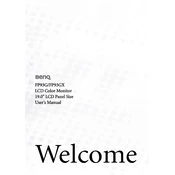
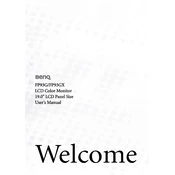
To adjust the brightness and contrast, press the 'Menu' button on the front panel. Use the arrow buttons to navigate to the 'Picture' menu, and then adjust the 'Brightness' and 'Contrast' settings as needed.
Ensure that the monitor is properly connected to the computer. Check that the cables are not damaged and are securely attached. Also, verify that the input source is correctly selected in the monitor's menu.
To reset the monitor to factory settings, press the 'Menu' button, navigate to the 'System' menu, and select 'Reset' to restore default settings.
The recommended resolution for the BenQ FP93G Monitor is 1280x1024 at 60Hz for optimal display performance.
Turn off the monitor and unplug it. Use a soft, lint-free cloth slightly dampened with water. Gently wipe the screen, avoiding any pressure that might damage it.
Check the connection of the video cable and ensure it's secure. Navigate to the 'Color' menu in the monitor's settings and try resetting the color settings to default.
Ensure the refresh rate is set to 60Hz. Check for electromagnetic interference from nearby devices and try repositioning the monitor.
The BenQ FP93G Monitor does not support audio output. Connect your external speakers directly to the audio output of your computer or audio device.
Check if the power cable is securely connected and the power outlet is functioning. If the problem persists, try using a different power cable or outlet.
Ensure you have a VESA-compatible wall mount. Remove the stand from the monitor and attach the wall mount bracket using the screws provided. Follow the instructions included with the wall mount kit.