BenQ FP937s User Manual
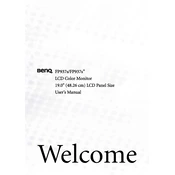
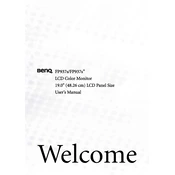
To adjust the brightness and contrast, press the "Menu" button on the monitor. Use the arrow buttons to navigate to the "Brightness" or "Contrast" settings and adjust them using the arrow keys. Press "Enter" to confirm and save your settings.
First, check if the monitor is properly connected to the power source and the computer. Ensure that the cables are securely attached. Try using a different cable or port if available. If the problem persists, reset the monitor by unplugging it for a few minutes before reconnecting.
The optimal resolution for the BenQ FP937s monitor is 1280x1024. You can set this by right-clicking on the desktop, selecting "Display Settings" or "Properties," then navigating to the "Resolution" section and selecting 1280x1024 from the list.
Ghosting can be caused by a slow response time or incorrect cable connections. Ensure you are using the correct type of cable (DVI or VGA) and that it is firmly connected. Also, try adjusting the monitor's response time settings in the on-screen menu if available.
Turn off the monitor and unplug it. Use a soft, lint-free cloth slightly dampened with water or a screen cleaner. Gently wipe the screen in a circular motion. Avoid using paper towels or rough cloths that may scratch the screen.
Ensure that the computer is turned on and that the monitor is properly connected to the computer's graphics output. Check if the correct input source is selected on the monitor. If the issue persists, try using a different cable or port.
Press the "Menu" button located on the monitor's front panel. Use the arrow buttons to navigate through the menu options. Press "Enter" to select a menu item and make adjustments using the arrow keys.
Blurry displays can be caused by incorrect resolution settings. Ensure that the display resolution is set to the monitor's native resolution of 1280x1024. Also, check the cable connections to ensure they are secure.
Drivers for the BenQ FP937s monitor can typically be updated through your computer's operating system. Visit the BenQ website to download the latest drivers, then follow the instructions provided to install them on your computer.
Ensure the monitor is on a stable surface and that there are no loose components. The buzz may be caused by electrical interference; try moving other electronic devices away from the monitor. If the noise persists, consider contacting BenQ support for further assistance.